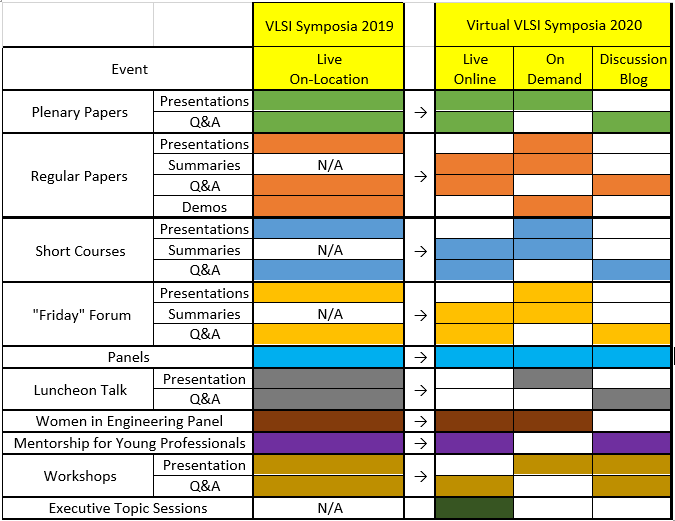AUTHORS
- Home
- AUTHORS
VLSI 2020 Virtual Symposia Presentation Guidelines
Thank you for electing to present your material at the VLSI 2020 Virtual Symposia. By including a video presentation of your work, it both allows you the opportunity to explain your work and get more exposure to the audience, as well as making the Symposia more informative and valuable for the attendees.
There are several video conferencing tools available to easily record a presentation. In this, you can show your face through the web cam method (highly recommended and encouraged), while displaying your slides as you talk. You can use any meeting software as long as you get a good quality recording and your final file is in the MP4 format. Here are some links to instructions on recording a meeting on common platforms:
- WebEx: Video Conferencing – Record a Cisco Webex Meeting
- Skype: Skype for Business: Recording a Meeting | Information Technology Services | Bemidji State University
- Google Meet: Record a video meeting – Meet Help
- Zoom: Local Recording – Zoom Help Center
- Gotomeeting: How to Record a GoToMeeting Session | Techwalla and How to Convert and Open the GoToMeeting Recordings
- Microsoft Teams: Record a meeting in Teams – Office Support
You can also use this two-step method available in PowerPoint:
- Create Voice-Over PowerPoint: https://support.office.com/en-us/article/record-a-slide- show-with-narration-and-slide-timings-0b9502c6-5f6c-40ae-b1e7-e47d8741161c
- Convert to MP4. https://nursing.vanderbilt.edu/knowledge-base/knowledgebase/how-to- save-voppt-to-mp4/
If none of the above software or access are available to you, please contact us
(Alvin Loke alvin.loke@ieee.org and Tracy Holle t.holle@ieee.org) to discuss alternate options.
Audio/Video Files:
- All files must be in MP4 Format. There is no file size limitation, but follow the recommendations below for optimum playback experience for the
- Bit rate
- Do not exceed 1Mbps bit
- To check the bit rate, right click on the file name, click on properties, go to the Details tab, and look for Total Bitrate. If the bit rate is too high, please lower the quality to “Internet Quality” to create the MP4.
- Resolution
- 1080p recommended
- 720p minimum
- Duration
- Invited and Regular Contributed Paper presentations 18–20 minutes
- Short Course presentations 40-45 minutes
- Friday Forum presentations 27–30
- Please continue to record (without further speaking) for an additional 3–5 seconds at the conclusion of your presentation to ensure nothing is cut-off at the end of your video during playback when your video is integrated into the ON24
Tips for Recording:
- Equipment
- Strong WiFi (or wired) Internet
- Use a good headset with microphone close to mouth BUT away from direct line of mouth to reduce “pops”. Avoid using your computer’s laptop’s or desktop’s built-in
- Do a test recording for a couple of minutes and review the sound and picture quality, MP4 format, and bit rate before recording the entire presentation. Make adjustments if
- Room
- As quiet as
- Avoid areas that have an echo. Your recording room should be fairly small with sound dampening from carpet, curtains, and
- No interruptions (e.g., kids or pets coming in).
- Plain background to eliminate viewer distractions, no company
- Make sure there is ample
- Attire
- Business casual (at a minimum).
- Presentation slides
- Do not use small fonts in your presentation as they may be difficult to see on some laptop monitors. All font sizes should be at least
- Insert slides with main section breaks into your slide deck to make the progress of your presentation easier to follow. In this slide, keep the section you are about to present in black and the other sections in gray (example in the PowerPoint slide template).
- Within a slide, use animation to make things “Appear” successively within a slide. This creates change to your screen every 5-15 seconds instead of roughly every
- Attracting and maintaining viewer’s attention
- It is strongly recommended that you also record, alongside your presentation slides, a non- static video caption of yourself in the lower right corner of your
- Speak with a lively voice and vary the tone of your voice to keep your talk fresh and
- Avoid awkward pauses that last a few
- Record your presentation with the PowerPoint “Laser Pointer” turned on and use your mouse to move the laser pointer around what you want to focus the listener
- It is best to try and keep your diaphragm open while speaking. Try to sit erect or even
- Speak with a lively voice and vary the tone of your voice to keep your talk fresh and interesting.
Uploading your MP4 Files:
Prior to the upload deadline of May 31st, 2020 (May 22nd for Short Courses), you will be sent a unique link from t.holle@ieee.org to the virtual platform with instructions on how to upload your presentation to your assigned session. This link will be shared with you once the virtual event program has been finalized.
Please use the following naming convention XXXX.mp4, where XXXX is your Session ID (example: CA3.9.mp4). XXXXdemo.mp4 for demo video and XXXXexec.mp4 for Executive Session summaries.
PDF Slides:
- Please upload your PDF slides to the site where you initially created your submission: https://vlsi2020.exordo.com/
- Use the following naming convention: XXXX.pdf, where XXXX is your Session ID found in front of your title (example: 9.pdf).
- When finalizing your submission, be sure you do not edit or remove any information noted before your title
- Deadline to upload your slides is also May 31st (May 22nd for Short Courses)
- If you have any questions regarding Ex Ordo, please email IEEE MCE’s Tracy Holle at holle@ieee.org.
Below summarizes how the Symposia events have been mapped in migrating to a Virtual format for 2020